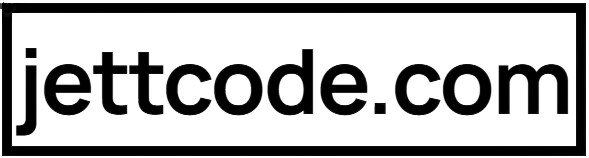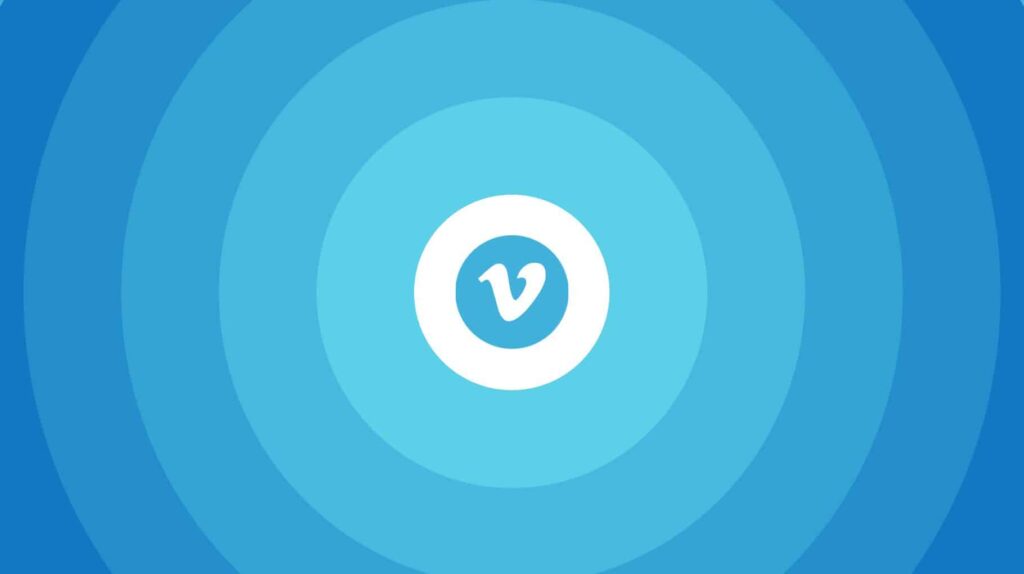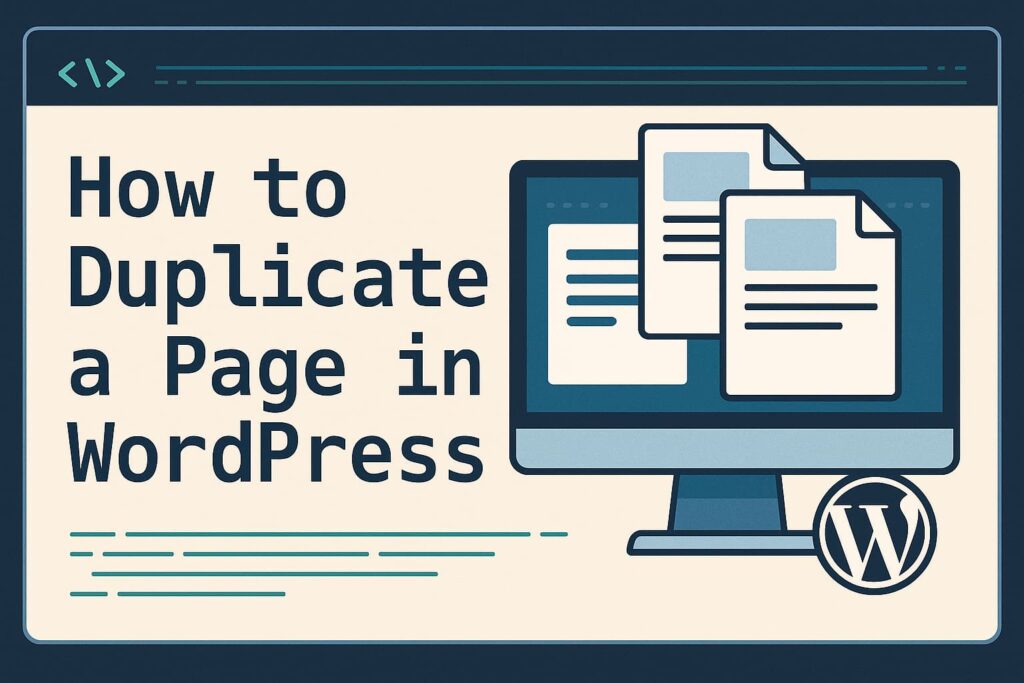Hey there! Is your website running on an older version of PHP? Updating your PHP version can make your site faster, more secure, and compatible with the latest plugins and themes. The good news is, you can do this easily from your cPanel! In this article, we’ll walk you through the steps to update your PHP version in just a few minutes. Let’s get started!
Why Update Your PHP Version?
PHP is the programming language that powers WordPress and many other websites. Here’s why keeping it up to date is important:
- Better Performance: Newer PHP versions are faster and more efficient.
- Improved Security: Older versions may have vulnerabilities that hackers can exploit.
- Compatibility: Many plugins and themes require the latest PHP versions to work properly.
Ready to update? Let’s go!
Step 1: Log in to cPanel
First, log in to your hosting account and access cPanel. If you’re not sure how to do this:
- Go to your hosting provider’s website and log in.
- Look for a link or button that says cPanel or Control Panel.
- Enter your username and password to log in.
Step 2: Find the PHP Version Manager
Once you’re in cPanel, look for the Software section. Here, you’ll find an option called Select PHP Version or MultiPHP Manager. Click on it.
If you can’t find it, use the search bar at the top of cPanel to search for “PHP.”
Step 3: Select Your PHP Version
In the PHP Version Manager, you’ll see a dropdown menu with the current PHP version selected. Click on it to see a list of available PHP versions.
Choose the latest stable version (e.g., PHP 8.1 or 8.2). If you’re not sure which version to pick, check the requirements of your website’s plugins and themes.
Step 4: Save Your Changes
After selecting the new PHP version, click the Apply or Set as Current button to save your changes. That’s it! Your PHP version has been updated.
Step 5: Test Your Website
Once the update is complete, open your website in a new browser tab to make sure everything is working correctly. If you notice any issues, you can always switch back to the previous PHP version using the same steps.
Pro Tip: Check for Compatibility
Before updating, it’s a good idea to check if your website is compatible with the new PHP version. Some older plugins or themes might not work properly with the latest PHP versions. If you’re unsure, contact your hosting provider or the plugin/theme developer for support.
What If You Don’t Have cPanel?
If your hosting provider doesn’t use cPanel, don’t worry! Most hosting providers have their own tools for managing PHP versions. Look for options like PHP Settings or Software in your hosting control panel. If you’re still stuck, reach out to your hosting provider’s support team for help.
The Bottom Line
Updating your PHP version from cPanel is quick, easy, and super important for your website’s performance and security. With just a few clicks, you can ensure your site is running on the latest and greatest version of PHP.
Got questions or need help? Drop a comment below—I’d love to hear from you!
Happy updating, and may your website always run smoothly! 🚀