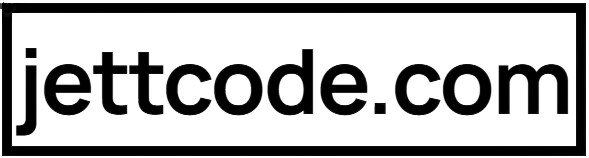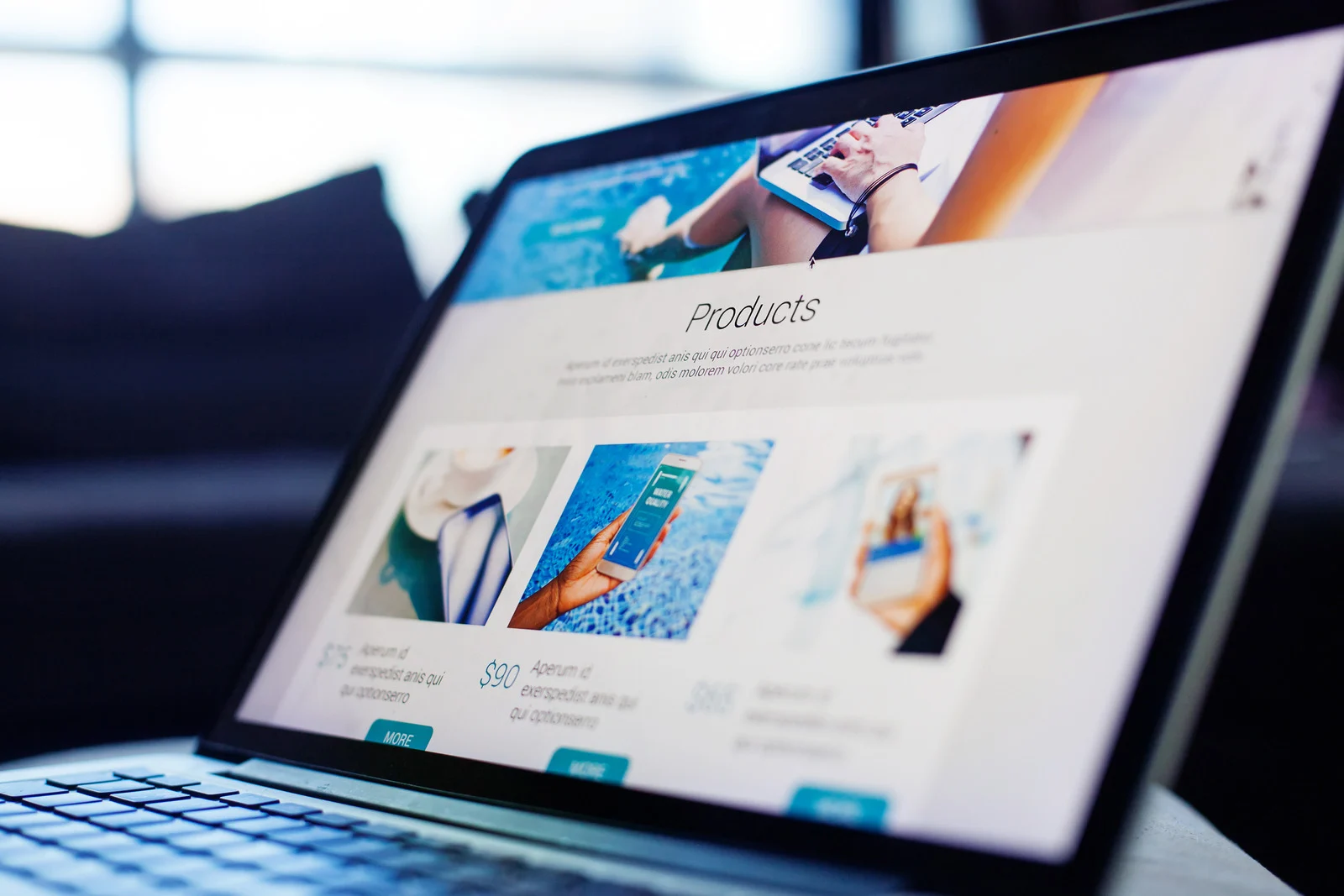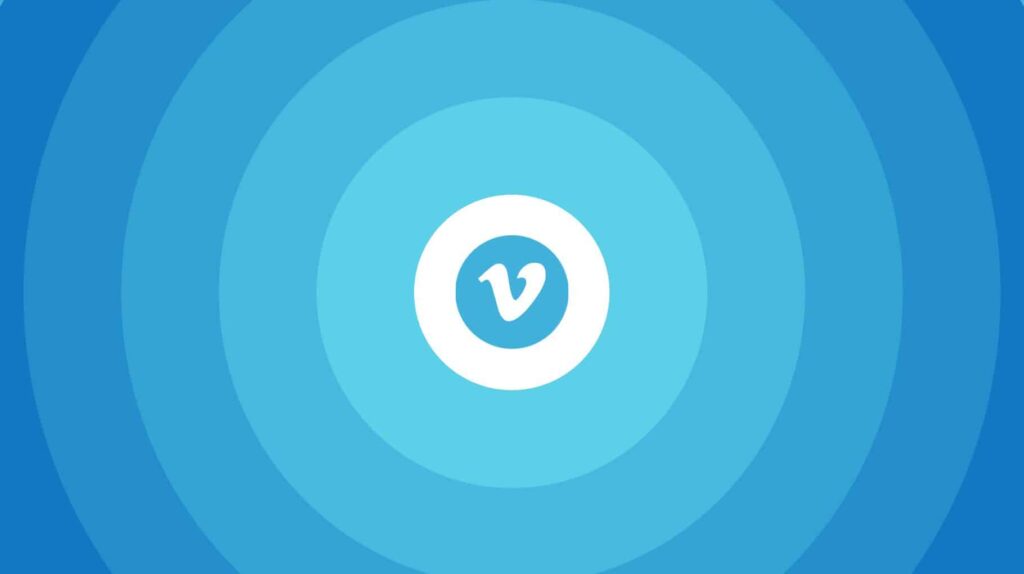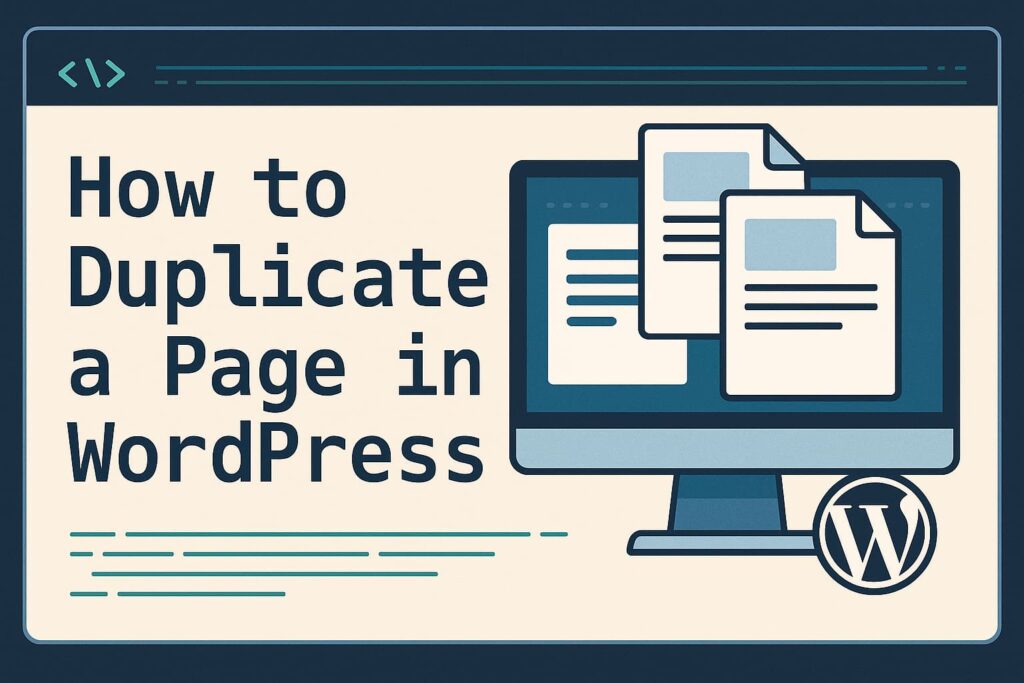Hey WordPress user! Are your pagination links not working correctly? Maybe they’re showing the wrong posts, returning 404 errors, or just not appearing at all? Don’t worry – pagination issues are common in WordPress, and they’re usually easy to fix. In this guide, I’ll walk you through the most common pagination problems and their solutions, step by step.
Why Is My WordPress Pagination Broken?
Before we jump into fixes, let’s understand why pagination might stop working:
- Theme conflicts: Your theme might not support pagination properly
- Plugin issues: A plugin could be interfering with pagination
- Permalink settings: Incorrect permalink structure can affect pagination
- Loop grid settings: Mismatch between loop and reading settings
- Custom post type conflicts: URL conflicts with archive pages
- Custom queries: Custom code might be breaking the pagination
- .htaccess problems: Missing or corrupt rewrite rules
Method 1: Reset Your Permalinks
This is the easiest and most common fix for pagination issues:
- Go to Settings → Permalinks in your WordPress dashboard
- Don’t change anything – just click Save Changes
- Check if your pagination works now
This refreshes your rewrite rules and often fixes pagination problems instantly.
Method 2: Check for Plugin Conflicts
Plugins are frequent culprits for pagination issues:
- Go to Plugins → Installed Plugins
- Deactivate all plugins (yes, all of them)
- Check if pagination works now
- If it does, reactivate plugins one by one to find the culprit
Method 3: Fix Loop Grid Pagination
If your pagination problem is in a loop grid:
- Go to Settings → Reading
- Note the number set in Blog pages show at most
- Go to your loop grid settings (in your page builder or theme)
- Set the Number of posts to show to match the Reading setting
- Save changes and test pagination
Having these numbers match often resolves grid pagination issues.
Method 4: Fix Custom Post Type Pagination
For custom post type pagination issues:
- Check your custom post type name (e.g., ‘portfolio’)
- Check if you have an archive page with the same slug (e.g., ‘/portfolio’)
- If they match, either:
- Change your custom post type name (in the registration code)
- Or change your archive page slug
- Flush permalinks after making changes
Method 5: Fix Custom Query Pagination
If you’re using custom queries, you need to add pagination parameters:
$paged = (get_query_var('paged')) ? get_query_var('paged') : 1;
$args = array(
'posts_per_page' => 5,
'paged' => $paged,
'post_type' => 'your_custom_post_type' // Add this for CPTs
);
$custom_query = new WP_Query($args);
Method 6: Check Your Theme’s Pagination
Some themes have poor pagination implementation. Try:
- Switching to a default theme (like Twenty Twenty-Five)
- Checking if pagination works with the default theme
- If it does, contact your theme developer for support
When to Seek Professional Help
If none of these solutions work, you might need to:
- Hire a WordPress developer
- Check for server configuration issues
- Review custom post type configurations
Final Thoughts
Pagination problems can be frustrating, but they’re usually solvable with these methods. Remember these key tips:
- Always match your loop grid posts count with Reading settings
- Keep custom post type names and archive slugs different
- Start with simple fixes before moving to complex solutions
Got any questions or other solutions that worked for you? Share them in the comments below!