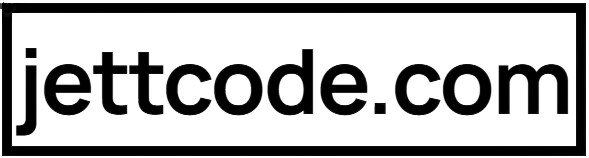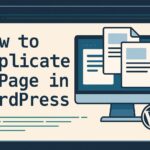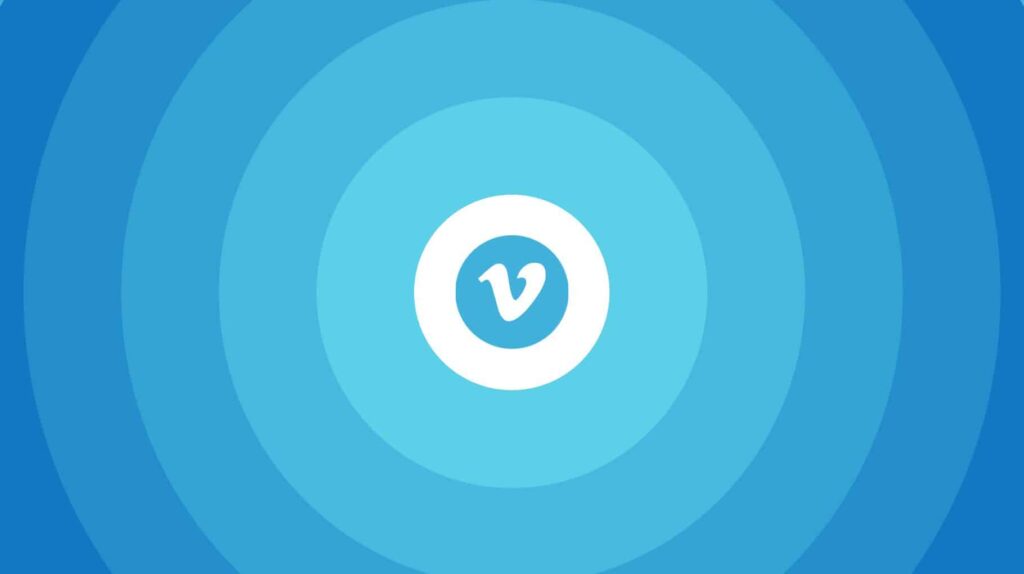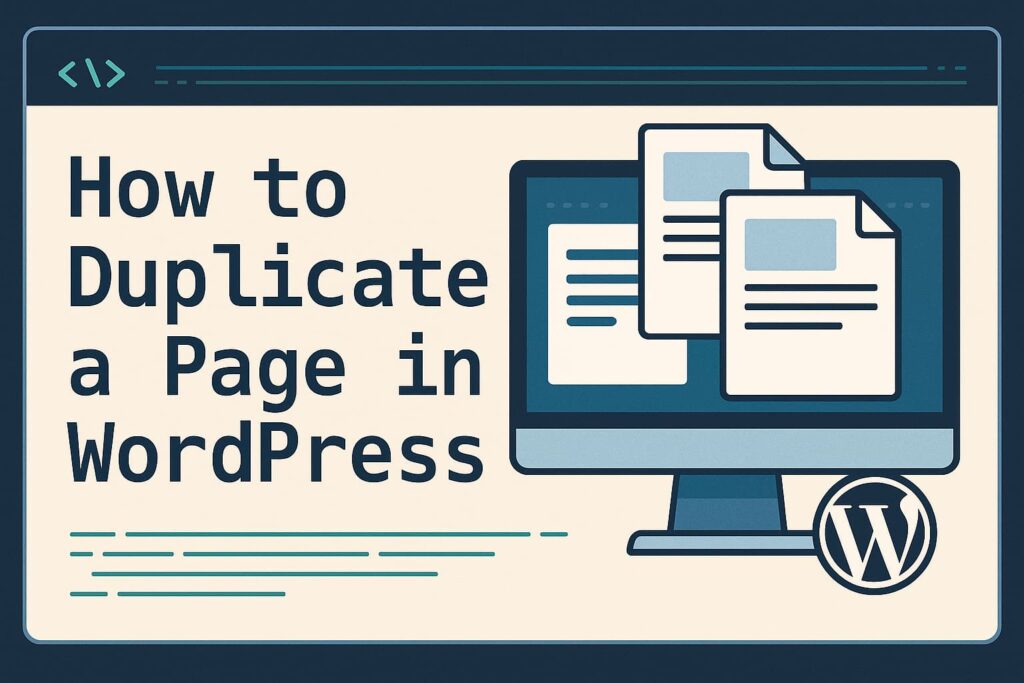The Ultimate Guide to Speeding Up Your WordPress Website: 10 Comprehensive Techniques
Website speed is no longer just a convenience—it’s a critical factor that impacts your user experience, search engine rankings, and ultimately, your bottom line. Research shows that a 1-second delay in page load time can result in a 7% reduction in conversions, and 40% of visitors will abandon a website that takes more than 3 seconds to load. For WordPress site owners, optimizing performance should be a top priority.
This in-depth guide explores 10 powerful techniques to accelerate your WordPress website. Each method is explained in detail with actionable steps, helping you achieve faster load times whether you’re a beginner or an experienced developer. By implementing these strategies, you can expect significant improvements in performance metrics across all testing tools including Google PageSpeed Insights, GTmetrix, and Pingdom.
1. Optimize Your Hosting Environment
Your hosting provider forms the foundation of your website’s performance. Many WordPress users make the mistake of choosing budget shared hosting, not realizing it’s often the primary bottleneck for slow loading times.
Hosting Upgrade Options:
- Managed WordPress Hosting: Services like Kinsta, WP Engine, and Flywheel specialize in WordPress optimization with built-in caching, CDN integration, and server-level optimizations. While more expensive, they typically deliver 3-5x faster performance than standard shared hosting.
- VPS Hosting: Virtual Private Servers give you dedicated resources and more control over server configuration. Providers like Linode, DigitalOcean, and Vultr offer affordable options starting at $5/month.
- Cloud Hosting: Scalable solutions like Google Cloud, AWS, and Azure provide excellent performance for growing websites with fluctuating traffic.
Key Hosting Features to Look For:
- SSD storage (minimum 2x faster than traditional HDDs)
- PHP 8.0+ support (significantly faster than PHP 7.x)
- HTTP/2 and HTTP/3 (QUIC) protocol support
- Built-in caching solutions
- Global data center locations
2. Implement Advanced Caching Solutions
Caching is arguably the most effective way to boost WordPress performance. It works by storing static versions of your pages to eliminate repetitive database queries and PHP processing.
Cache Types and Implementation:
| Cache Type | Description | Implementation |
|---|---|---|
| Page Caching | Stores complete HTML pages | WP Rocket, WP Super Cache |
| Object Caching | Stores database query results | Redis, Memcached |
| Browser Caching | Stores static files locally | .htaccess rules, caching plugins |
| OPcache | PHP bytecode caching | Server-level configuration |
Recommended Caching Plugins:
- WP Rocket (Premium): The most user-friendly option with comprehensive features including preloading, file optimization, and delay JavaScript execution.
- LiteSpeed Cache (Free): Exceptional performance when paired with LiteSpeed web server, offering QUIC.cloud CDN integration.
- W3 Total Cache (Free): Powerful but complex, best for advanced users who need granular control.
Advanced Caching Configuration:
// Sample WP Rocket configuration for maximum performance
define( 'WP_ROCKET_CACHE_BUSTING', true );
define( 'WP_ROCKET_PRELOAD', true );
define( 'WP_ROCKET_DELAY_JS', true );
define( 'WP_ROCKET_LAZYLOAD', true );
3. Optimize Images Like a Pro
Images typically account for over 50% of a webpage’s total size. Proper optimization can reduce this by 70-80% without noticeable quality loss.
Comprehensive Image Optimization Strategy:
- Format Selection:
- Use WebP for all modern browsers (25-35% smaller than JPEG)
- Fallback to JPEG for photos, PNG for graphics with transparency
- Consider AVIF for next-gen compression (supported in Chrome and Firefox)
- Compression Techniques:
- Lossy compression for photos (quality 75-85)
- Lossless compression for graphics and logos
- Tools: ShortPixel, Imagify, TinyPNG
- Responsive Images:
- Implement srcset for different screen sizes
- Set explicit width and height attributes
- Use the picture element for art direction
- Lazy Loading:
<img src="image.jpg" loading="lazy" alt="..."> add_filter( 'wp_lazy_loading_enabled', '__return_true' );
4. Minify and Combine Assets
Each CSS and JavaScript file requires a separate HTTP request. Reducing these requests can dramatically improve load times.
Advanced Asset Optimization:
- CSS Optimization:
- Remove unused CSS with PurgeCSS or UnCSS
- Inline critical CSS (above-the-fold styles)
- Defer non-critical CSS
- JavaScript Optimization:
- Defer or async non-essential scripts
- Load scripts on user interaction where possible
- Remove unused polyfills and legacy code
- File Combination:
- Group small files together (but avoid massive bundles)
- Maintain logical separation for caching efficiency
Recommended Tools:
- Autoptimize (WordPress plugin)
- Asset CleanUp (for granular control)
- Webpack (for advanced users)
5. Implement a Content Delivery Network (CDN)
A CDN stores copies of your static files on servers around the world, reducing the distance between visitors and your content.
CDN Implementation Guide:
- Choose a CDN Provider:
- Cloudflare (free plan available)
- BunnyCDN (excellent price/performance)
- StackPath (enterprise-grade)
- QUIC.cloud (optimized for LiteSpeed)
- Configure Properly:
- Set optimal cache expiration headers
- Enable Brotli compression
- Implement HTTP/2 and HTTP/3
- Advanced Features:
- Edge caching for dynamic content
- Image optimization at the edge
- DDoS protection and security features
6. Database Optimization and Maintenance
A bloated, fragmented database significantly slows down WordPress. Regular maintenance is crucial for sustained performance.
Database Optimization Checklist:
- Clean Up:
- Remove spam comments
- Delete post revisions (limit future revisions in wp-config.php)
- Clean up transients and orphaned metadata
- Optimize Structure:
- Repair and optimize tables
- Add proper indexes to frequently queried columns
- Automate Maintenance:
- Schedule weekly cleanups
- Use plugins like WP-Optimize or Advanced Database Cleaner
Advanced wp-config.php Tweaks:
// Limit post revisions
define( 'WP_POST_REVISIONS', 3 );
// Disable automatic trash emptying
define( 'EMPTY_TRASH_DAYS', 30 );
// Optimize autoloaded options
define( 'AUTOLOAD_LIMIT', 50000 );
7. Optimize WordPress Core and PHP
WordPress itself can be fine-tuned for better performance, and PHP configuration plays a crucial role.
WordPress Core Optimizations:
- Disable unnecessary features:
// Disable emojis remove_action( 'wp_head', 'print_emoji_detection_script', 7 ); remove_action( 'wp_print_styles', 'print_emoji_styles' ); // Disable XML-RPC add_filter( 'xmlrpc_enabled', '__return_false' ); - Limit heartbeat API:
// Reduce heartbeat frequency define( 'WP_HEARTBEAT_INTERVAL', 120 );
PHP Optimization:
- Upgrade to PHP 8.0+ (2x faster than PHP 7.x)
- Configure OPcache properly:
[opcache] opcache.enable=1 opcache.memory_consumption=256 opcache.max_accelerated_files=20000 opcache.revalidate_freq=60 - Adjust memory limits:
define( 'WP_MEMORY_LIMIT', '256M' ); define( 'WP_MAX_MEMORY_LIMIT', '512M' );
8. Advanced Performance Plugins
Beyond caching, several plugins offer specialized performance optimizations.
Essential Performance Plugins:
- Perfmatters: Disable unnecessary WordPress features, clean header, and optimize assets
- FlyingPress: All-in-one optimization with unique features like predictive preloading
- Asset CleanUp: Granular control over CSS/JS loading on each page
- WP Optimize: Comprehensive database optimization and image compression
9. Monitor and Analyze Performance
Continuous monitoring helps identify new performance issues as they arise.
Monitoring Tools:
- Real User Monitoring (RUM): New Relic, Google Analytics Site Speed
- Synthetic Monitoring: Pingdom, UptimeRobot
- WordPress-specific: Query Monitor, Debug Bar
10. Advanced Techniques for Developers
For those with technical expertise, these methods can yield additional gains.
Advanced Optimization Methods:
- Implement Redis or Memcached for object caching
- Use a static site generator for mostly static content
- Implement service workers for offline caching
- Optimize your WordPress theme’s template hierarchy
Final Thoughts
Website speed optimization is an ongoing process that requires regular maintenance and monitoring. While implementing all these techniques at once might be overwhelming, we recommend tackling them systematically:
- Start with foundational improvements (hosting, caching, images)
- Move to intermediate optimizations (CDN, database, PHP)
- Finally implement advanced techniques (service workers, edge computing)
Remember that every website is different—what works wonders for one site might have minimal impact on another. Always test changes thoroughly and monitor real-world performance improvements.
By implementing these 10 comprehensive techniques, you’ll be well on your way to achieving sub-second load times and providing your visitors with an exceptional user experience that keeps them coming back.